|
|
|
Microsoft Outlook 2003
1. Open Microsoft Outlook, click Tools > E-mail Accounts...
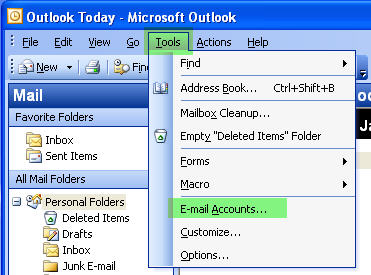
2. In the E-mail Accounts window, under E-mail, click Add a new e-mail account, and click Next.
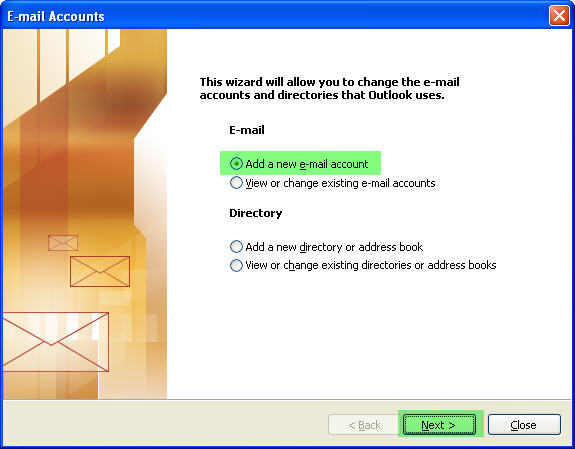
3. For the Server Type, choose POP3, and click Next.
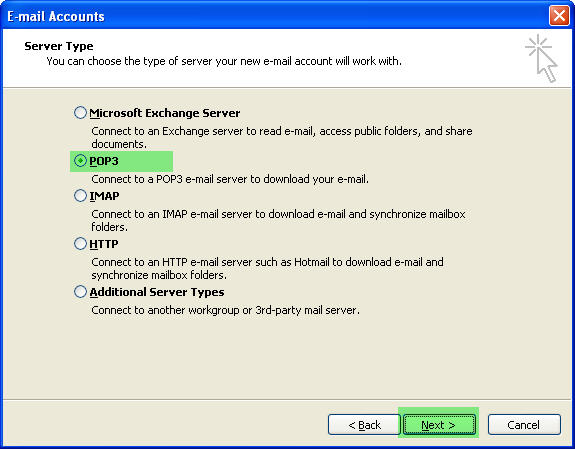
4. Enter the following and click More Settings...
| |
a. |
Under User Information |
Enter your full name and email address. |
| |
b. |
Under Server Information |
Enter your domain name with a "mail." prefix
( eg. mail.yourdomain.com ) for both Incoming mail server (POP3) and Outgoing mail server (SMTP). |
| |
c. |
Under Logon Information |
Enter your email address and password. |
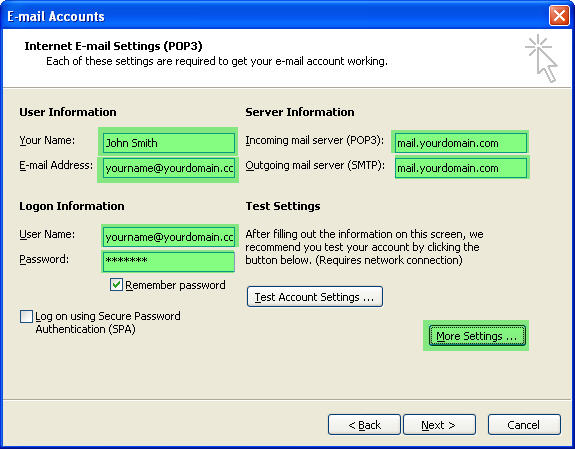
5. Select the Outgoing Server tab.
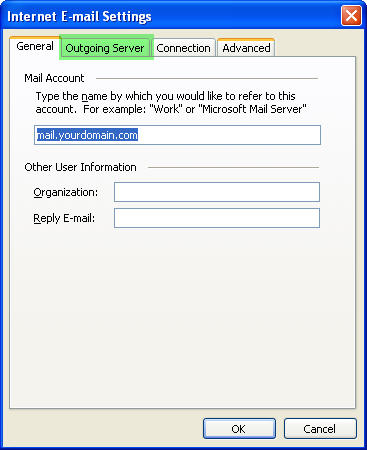
6. Enable My outgoing server(SMTP) requires authentication, choose Log on Using and enter your email address and password. Click OK.
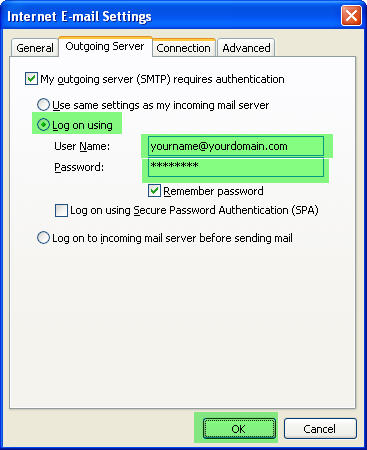
7. Click Next.

8. Click Finish.

For further help, you can e-mail our Support Desk.
Click here to obtain a PDF version of this documentation.
|
|
|
|
|
|
|
|
|