|
|
|
|
|
 |
VPN Client Connection For Windows XP
The connection procedure assumes that you have the following:
- You have installed and configured the VPN connection. If you have not, please follow the instructions found here.
- You have read and agreed with the Usage Restrictions for the VPN service.
1. Double-click the Silverland VPN icon on your desktop and fill-in your User name and Password and click Connect.
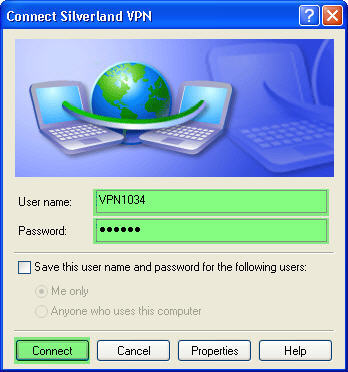
Note: If you are using your own computer and wish to save the user name and password for subsequent connections, check Save this user name and password for the following users. However, if you are using a public computer, we STRONGLY advise you NOT to check this option as other users will be able to gain access to your VPN account.
2. Once you've successfully connected to our VPN Service you will see a network icon in the taskbar.
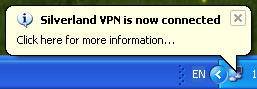
To disconnect from our VPN service at any time simply Right Click on the network icon in the taskbar and choose the Disconnect option.
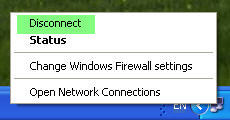
Troubleshooting / FAQ:
We have gathered a list of known issues and problems associated with the VPN
alternatively you can e-mail our Support Desk
|
|
|
 |
|
|
|
|
|
|
|
|
|
|
|